Square POS help
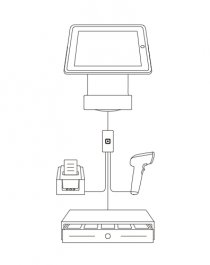 If you’re having trouble with your Square Stand, the following tips will help you get back to accepting payments quickly.
If you’re having trouble with your Square Stand, the following tips will help you get back to accepting payments quickly.
Note: Be sure both your Apple iOS and Square app are up to date.
Square Stand Payment Issues
If you experience issues swiping payment cards with the Square Stand, try the following troubleshooting tips:
- Make sure you’re processing an accepted card and that you’re swiping the card smoothly through the reader track. You can also try troubleshooting the reader for Contactless and Chip. Keep in mind transactions must be at least $1.00. Transactions must be at least $1.00.
- Try swiping a different card. If the Square Stand successfully processes other cards, encourage your customer to contact their card-issuing bank.
- Force quit the Square app, then re-open the app.
- Note: Before uninstalling, make sure you’ve uploaded any payments accepted while in Offline Mode, or you’ll lose those uncompleted payments.
Square Stand Charging Issues
When Square Stand is properly connected, you’ll see the charging icon appear in the top-right corner of your iPad screen. If your iPad isn’t charging, try these tips:
- Make sure the Square Stand is plugged into the accessories hub and that the power adaptor is plugged into a grounded AC outlet.
- Gently unplug and firmly replug in the power adaptor.
- Try plugging the power adaptor into a different outlet.
- Remove the iPad from the Square Stand. To do so, remove the security screw or pin, then press the eject button located on the underside of the iPad enclosure.
- Update your iPad to the latest version of iOS and the Square app.
- Push down on the Square Stand connector one time, and then re-insert the iPad into the Square Stand.






