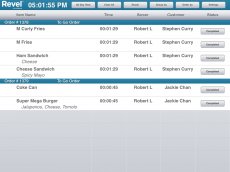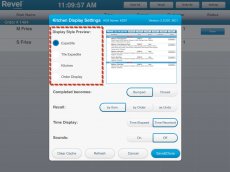Revel POS KDS
Overview
The Kitchen Display System (KDS) allows kitchen orders to display on an iPad screen as oppose to physical kitchen printer that prints receipts. Similar to regular kitchen printers, establishments can run multiple screens and have specific products appear at each one.
Within the KDS software itself, there are four different kinds of kitchen display styles to suit the establishments’ needs.
Kitchen Display Styles
There are four styles that come within the KDS. In the main setting page of the KDS, at the left side will display all four styles to choose from. Some of which have different functionality.
The expedite screen displays all the items sent to the kitchen screens. It must be used in conjunction with the “kitchen” display style. It allows servers to see which items are awaiting completion from the “kitchen” display. Only when the kitchen completes all the items, a “Done” button will appear on the expedite screen.
Tile Expedite Screen
The tile expedite screen is similar to the regular expedite screen but displays each order as in a tile format. When the kitchen completes the entire order, the “Done” button will be selectable.
If the “Done” button is selected before it is complete, it will allow options to complete the entire order thus enabling the regular “Done” button, close the order (removes it from the screen), or nothing.
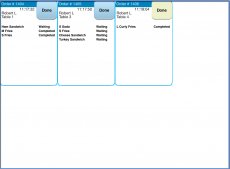
Kitchen Screen
The kitchen screen displays the items that need to be prepared by the cook. Normally placed by the chefs, and when chefs complete the item, they will select “Completed”. This information will cascade to the Expedite or Tile Expedite screen.
Order Display Screen
The order display screen will display all the current orders waiting to be completed. Normally used as a customer display to show customers when their order is completed. The screen displays the call name/number, customer name, or order number and the amount of items in the order in the parenthesis. Also, on the left side, rotating pictures can be placed onto the left.
This is normally paired with an Apple TV to display onto a larger display such as a 50-60inch TV. Or the iPad connects directly into the display via a HDMI cable. This is different from digital menu board.